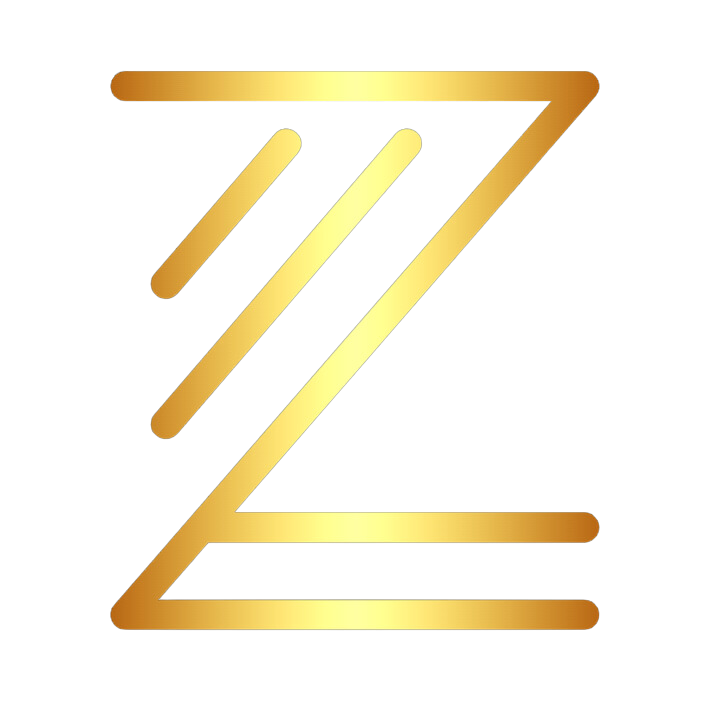Playbook: Fixing Enterprise Wi-Fi Dead Zones and Poor Roaming
1. Problem Statement
Your office has Wi-Fi dead spots (meeting rooms, corners, stairwells) and staff complain about dropped calls when moving around. You already bought “enterprise APs,” but performance still sucks. The root issue is almost never the AP hardware — it’s RF design mistakes and lack of optimization.
2. Symptoms You’ll Notice
- Zoom/Teams calls dropping when users walk between AP zones
- Laptops clinging to distant APs (“sticky clients”)
- Random “full signal” but terrible throughput
- Complaints cluster in specific rooms or floors
- Helpdesk sees repeat tickets like “Wi-Fi is down in Room 3B”
3. Why This Happens (Root Causes)
- Coverage ≠ capacity: APs placed for blanket signal, not user density.
- Co-channel interference (CCI): too many APs screaming on the same channel.
- Misconfigured roaming: client devices don’t get enough incentive to hand off.
- Building materials: glass walls = multipath, concrete cores = dead zones.
- Overloaded 2.4 GHz: IoT + guests chewing up spectrum.
4. Step-by-Step Fix
Step 1: Measure, Don’t Guess
- Use Ekahau/Airmagnet (or at minimum, NetSpot/Wi-Fi Explorer Pro) to run a heatmap survey.
- Collect RSSI, SNR, channel overlap, roaming events.
- Log trouble spots and correlate with user complaints.
Step 2: Channel & Power Planning
- Lock down channel assignments (stop “auto channel” roulette).
- In 5 GHz: assign non-overlapping channels (36, 40, 44, 48… up to 165).
- Reduce AP transmit power so clients don’t stick to far APs. Target ~18–20 dBm indoors.
- Kill 2.4 GHz on APs where it’s not needed (high density zones).
Step 3: Roaming Optimization
- Enable 802.11k/v/r on supported APs.
- Set minimum RSSI thresholds (e.g., kick clients below -75 dBm).
- On controllers: configure band steering and “load balancing” if too many devices cling to one AP.
Step 4: Physical Layout Adjustments
- Relocate APs out of ceiling voids / metal cages.
- Mount APs closer to problem zones (corridors, meeting rooms).
- Use directional antennas in large halls to contain coverage.
Step 5: Validation
- Re-run survey after changes.
- Validate with real roaming tests (walk through with Zoom call running).
- Document signal thresholds and channel map.
5. Common Pitfalls Engineers Make
- “More APs = better Wi-Fi” → creates more CCI, not more throughput.
- Forgetting to reduce transmit power → sticky client hell.
- Leaving “auto RF” settings at vendor defaults.
- Ignoring 5 GHz DFS channels (leaving half the spectrum unused).
6. Tools You Actually Need
- Ekahau Sidekick + Pro (gold standard)
- Wi-Fi Explorer Pro for Mac / Acrylic Wi-Fi for Windows (cheaper option)
- Controller logs (Cisco DNA, Aruba AirWave, Ruckus SmartZone, UniFi Controller)
7. DIY vs Zillinet Shortcut
- DIY path: you’ll need site survey tools (expensive), time to tune channel maps, and multiple test iterations. You’ll get it working, but expect weeks of trial/error.
- Zillinet approach:
- Predictive + on-site survey with enterprise tools
- Channel + power tuning done in one pass
- Roaming validated with live calls and packet captures
- Deliverables: updated RF plan, config baseline, monitoring dashboard
👉 CTA: “If you want roaming fixed in days, not weeks, book a free 20-min call. We’ll show you exactly how we’d stabilize your Wi-Fi.”